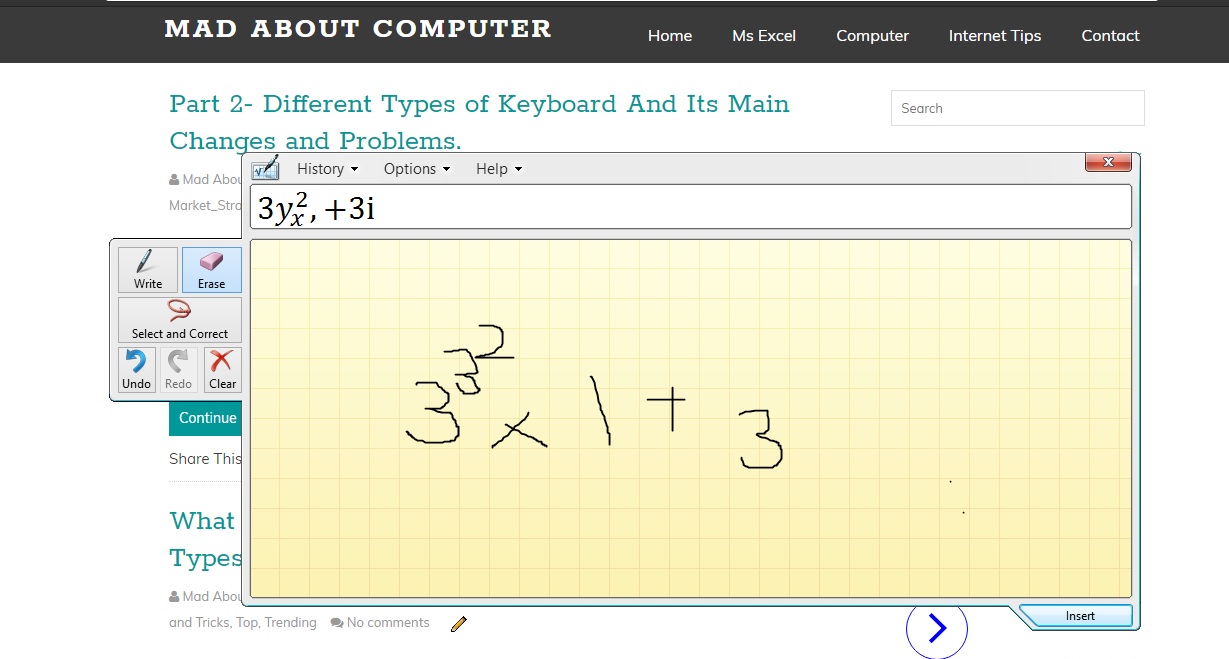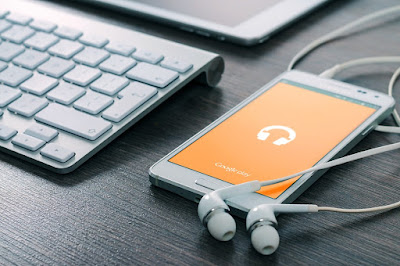11/26/18
8/15/18
Introduction– The Concept of Buses in Computer
MAHESH MISHRA
Wednesday, August 15, 2018
Comptuer Knowledge, Computer, CPU, Software and Hardware, Software Engineering, Tips and Tricks, Top, Trending
37 comments
![]()
Larger the size is going on increasing in order to provide more efficient, faster and accurate machines. And upcoming tutorials we will also describe the future trends of peripheral devices and buses. And we will also discuss the cost performance analysis while designing the system in upcoming tutorials.
What is the Bus in Computer?
A bus is a means of exchanging information between the components of a computer. Generally, a computer uses two or more conductors running in parallel to carry information in the form of electronic pulses.
A common communication channel between a number of devices uses parallel wires to carry address, data, control signals and power. All the cables are different with the different grouping of conductors. But the communication paths inside the CPU that are used to connect the internal components of the CPU are called buses. Similarly, a communication path connecting the CPU to memory is a bus.
A bus is merely a group of wires that carry information between different components. Depending on the type of information carried by them they can be classified as...
1. Address Bus
2. Data Bus
3. Control Bus
A bus may be unidirectional or bidirectional depending on the requirement of the information. Similarly, if it connects the components of CPU then it can be internal buses and if it connects the CPU with the external components then it is an external bus. Whether it is an internal bus or external bus depending on the type of information they have the classification as an address bus, data bus, and control bus.
In the next tutorial, we will be discussed address bus, data bus, and control bus. if you have any query or doubt related this tutorial then let me know through your comment and if you like this tutorial then don’t forget to share other computer lovers.
Have a Good and a Great Day!!
People Also Read:- What is Software Engineering?
People Also Read:- Principal of Software Engineering.
8/1/18
10 Computer Tips and Tricks Everyone should know…
MAHESH MISHRA
Wednesday, August 01, 2018
basic informataion, Comptuer Knowledge, Computer, Gmail, Internet Tips, Tips and Tricks
4 comments
![]()
Hey, what’s up, guys?
I am creating a tutorial here that I hope will be extremely helpful for you based on my learning experience doing this thing for myself. Today I am going to describe to you the best of what I have learned, in more than 5 years of being in the computer field.
Today, I have a bunch of cool stuff for you 10 tips that really everyone should know about using your computer. Some tips are for windows specific and some are just for any computer, some have for internet browsers. So I have a lot of variety and you have to select which is pretty interesting.
So, let’s start... I hope you like this tips and tricks as given below…
People Also Read: Top 10 Free Pc Games.
1. Use the Math Input Panel in Microsoft Office
Have you ever heard about math input panel? For many people is useless, but for others, it is a life saver. You can open it by searching math input panel in it Start menu.And then you’ll be shown what looks like graph paper or something like that. What this tool lets you do is draw out mathematical equations, and it will attempt to convert it to text.
So if you are writing in Microsoft word or excel and you need to write mathematics equation then you can simply write it out, and it will do all that for you, and you just hit the “Insert Button” to paste it into the document. So I think if anyone who takes math courses will find this especially useful.
2. Text Selection option
Everyone knows how to use this option, obviously, if you click and drag regularly, it select texts by the character but you didn’t already know you can actually double click and on the second click you start dragging and it will select text by the word instead of just by the character.And if you can actually triple click, then it will select by the entire paragraph. So if you know that you’re going to be selecting an entire paragraph of stuff triple-clicking will make it a lot easier to select individual paragraph without having to get it exact with the character level.
You can also select on the top of that if you hold down alt and start the select text it will allow you to select a vertical section of text it says having to do it. Just line by line. You can use this option in chrome or Microsoft office.
3. Use Incognito Mode in a Public cafe
Hundreds of people are using public computers every day, and if you’re in this situation where you have to use one, it’s really important to protect yourself. One of the simplest things you can do is called private browsing.Almost all modern browser has a feature for private browsing or “Incognito mode” which basically means, nothing will be saved from your online session.
When you’re done then close the browser, and there won’t be any history or anything else about you for the next person to find.
People Also Read: Whatsapp Facts And New Feature
4. Press Tab in Text Field
This option is going to work on any type of computer an operating system, windows mac whatever and hopefully you already know this one but if you didn’t you can actually press tab when you’re entering different text fields and it will automatically move to the next text box.So if you’re filling a signup form or your address details or something instead of having to go and click into the next box.
You have to use the tab button to go to the next tab and maybe some of you who knew that one didn’t know this if you press shift + tab then tab it will go to the previous box. If you press tab earlier accident then you can press shift-tab it goes back, and you can do it that way as well.
5. How to Use Gmail Undo Send?
This option is going to save a lot of you guys a headache and it is the small undo send option so if you don’t know then I will inform you Gmail has an option to undo sending within a certain time frame and to enable it all you do is go to the gear option.1. Go to the setting
2. And then go to the general setting,
3. Scroll down and you will see an option to enable undo send and you have to enable it and then you would have an option to delay by 5 to 30 seconds, and within a time frame after you send an email you have an option to choose click to undo and it won’t send it.
6. Using Alt + Tab Command
In windows, one now if you already know how to do Alt + Tab that’s pretty useful it allows you to switch between different windows quickly if you play a lot of video game that is full screen then this is especially useful, But did you know that there is better-looking version of ALT + tab that is the windows Tab. So this is going a little bit different depending on which version of windows you have.7. Using Loop option in YouTube
This tip is very easy and really quick one for YouTube so obviously you guys can all enjoy it. If you ever want to watch a video loop like a song or something like that then all you have to do that go to video and right click on it and select loop option.And if it doesn’t show up the drop-down, for example, you are using HTML 5 or something like that if you right click without moving the cursor it will bring up the normal context menu you’re used to instead of the custom YouTube one and there will also be another option to loop it that way.
8. Using Ctrl + Shift + T Command
In Google Chrome, if you accidentally close out a browser tab you can bring it back with using the powerful command Ctrl + Shift+ T and it will restore the tab that you just closed accidentally or even close severally tabs ago.It will restore one by one or even you close three or more tabs in a row, you can also get it back, even if you close out chrome together if you close the program then open it up again and press Ctrl + Shift + T. it will bring up it back that you closed just last. So, this is a great way to restore tab.
Important Note
If your computer crashes then it will not work. Or if you’re using incognito mode then it will not work for pretty obvious reason the whole idea is with incognito mode. It doesn’t save history at all so once you close the tab it’s gone.
People Also Read: Top Movies for Computer Lover
9. Chrome In-Site Search
The Next tips are specific to Google Chrome but they might work in other browsers as well, if you want to search within a specific site then you can actually go into the address bar type that name of that website like facebook.com, or maybe Google.com and instead of pressing enter.But if you pressing tab it will allow you to enter a query that will only search within that site there are advanced way to types in command into the Google search bar to do this, but this is the way to easier, you can do a write-in chrome, and typing address bar then press alt and search you are good to go.
10. Drag a File Using Left Click
This tips hopefully everyone knows how to click and drag a file if you don’t know then you have to left click on the file and drag it to another folder and moves it there, but did you know that you can also drag a file and move another folder by using right click.
You can also use various option to send but this could be faster than all that and if you have another program then copy and paste, those should show in the context menu as well.
Hopefully, you guys did still find these tips really useful maybe even the first one, I think there’s a lot of people really don’t genuinely knows about going outside it seems like it. But anyway, if you guys know any other tips then you can let us know down the comment section. Also if you like this tutorial then share to another computer lover.
Thanks and God Bless!!
2/19/18
Part 2- Different Types of Keyboard And Its Main Changes and Problems.
MAHESH MISHRA
Monday, February 19, 2018
Comptuer Knowledge, Computer, Internet Tips, Keyboards, Market_Strategy, Top, Trending
7 comments
![]()
If you are reading this tutorial by skipping the previous tutorial then I strongly recommended to you to learn first previous tutorial. In the previous tutorial, we had discussed the basic information about keyboards or types of keyboard. Click Here for Previous Tutoiral.
There are four types of keyboards are:
1. 83- Keys Keyboard
2. 84- Keys Keyboard
3. 101- Keys Keyboard
4. 104- Keys Keyboard
In the previous tutorial, we had completed 83-keys keyboard which is the first type of keyboard function. Today I will teach you the remaining three types of keyboards. Let’s start….
About 84- Keys Keyboard
 |
| Image Source |
This keyboard was made for use with PC-AT’s and hence sometimes it is also known as the PC-AT keyboard. It was an improvement over 83- keys Keyboard. This keyboard contains 84 keys.
This main changes on his keyboard were:
1. This keyboard size of entering was increased and the key top contains the word ‘ENTER’
2. This keyboard contains three indicators for caps lock, scroll lock, and number lock keys at the right top of the board.
3. The electric connection of keyboard is made with the main system and this change made these keyboards incompatible with PC and PC-XT machines.
4. In this keyboard, most of the keys which were indicated by arrows in 83- Key Keyboard contain words describing them on key top.
5. This keyboard is the programmable keyboard.
6. Most of these keyboards have a switch at the bottom side which configures the keyboard to be used with PC/PC-XT and PC-AT.
7. In this keyboard, the numeric keypad was moved towards the right and space was introduced between number pad and other keys for easy access during the numeric data entry.
The only problem left with these keyboards was that it uses the same key for number pad which is used for cursor control. So during spreadsheet entries, it creates a problem because in a spreadsheet one has to use cursor movement as well as enter numbers.
About 101-Key Keyboard
 |
| Image Source |
This keyboard is an enhancement on PC-AT 84 key keyboard so it is also known as enhanced PC-AT. It contains 101 key in total.
The major changes in this keyboard are:
1. The size of ENTER key is reduced.
2. It contains duplicate CTRL and ALT keys on both sides of spacebar for easy access.
3. One additional cursor control keypad is provided in this keyboard.
4. The function keys are moved to the top of the keyboard and it contains 12 function keys instead of 10.
The keyboard layout is given above image. There are some drawbacks of this keyboard. The major drawback is that the CTRL or ALT keys cannot be used with function keys by one hand which in most of the cases is required. Another problem is the reduced size of Enter Key makes it difficult to find it during fast typing.
The additional cursor control keypad made it easy to be used with spreadsheets. A small variation of this keyboard as given above image. The size of enter key is larger on this keyboard.
Another variation is shown above image. It contains an additional pair of function keys at the left side (old position) of the keyboard. This made the function keys to be used easily with the CTRL and ALT keys.
The enhanced 101- key keyboard has been the industry standard for many years. This is compatible with all PC’s except for XT’s and the original PC’s. If the keyboard does not contain the compatibility switch on it.
About 104- Key Keyboard
 |
| Image Source |
This keyboard is also known as windows 104- keys keyboard. It contains three extra keys from 101- key keyboard. Another layout for keys is the same. The three extra keys are- Two Windows Key, located between CTRL and ALT keys on both sides and an application key on the right next to the windows key. All these three keys are macro keys and are used to perform a variety of tasks. They can be programmed for various function by the application programmer. The layout of 104- key keyboard is shown as given above image.
The electrical connection of this keyboard is identical to that of 101- key keyboard, so it can be replaced by 101-key keyboard very easily and vice versa.
Internet Keyboard
 |
| Image Source |
One more keyboard was designed by Microsoft, called Internet keyboard. In this keyboard which adds an additional row of buttons for performing web browser functions. There are some ergonomic keyboards, which provide the user a more natural hand position while typing because it contains the central bank of keys half rotated in and half outward. The laptop keyboards are designed for portable systems. One more Keyboard containing 102- keys is called 102- key keyboard.
In this tutorial we had completed about the types of keyboards. In next turorial, we will discuss about the working principal of keyboard. if you have any doubt related this tutorial then let me know through your comment and if you like this tutorial then share to other computer lovers.
Have a Gaad day!!
People Also Read:-Keyboards Shortcuts Key
People Also Read:-Increase Facebook Page Like
2/18/18
What is Keyboard (Computer Keyboard) and Different Types of Keyboard?
MAHESH MISHRA
Sunday, February 18, 2018
basic information, Comptuer Knowledge, Computer, Keyboards, Tips and Tricks, Top, Trending
10 comments
![]()
What is Computer Keyboard?
As we know that computer works on Input-Process-Output basic principles. Simply we know that the CPU is the brain of our computer operating system. For processing, it has the central processing unit. For output, it uses various output devices, and computing data and instruction various types of input devices are used with it. The keyboard is one of the most common input devices used with computers. It resembles very much to a type-writer but it is many times more sophisticated and efficient than a typewriter.Generally, a normal keyboard normally contains various types of keys which include alphabets, numbers and special characters. The original IBM-PC keyboard was based on the specification given by (DIN) Deutsche Industries Norm of Germany. Deutsche Industries Norm is a committee which sets German standards. In each Computer, there is a serial port interface. We will discuss the keyboard interface in more detail in the same unit.
Different Types of Keyboard
There are various types of keyboards used with personal computers. The PC’s were developed by IBM. So naturally, the keyboards were also introduced by IBM for PCs. With the advancement of PC’s there is the equivalent advancement in keyboards i.e. with each new model of PC, IBM introduced a new type of keyboard.There are four types of keyboards are:
1. 83- Key Keyboard
2. 84- Key Keyboard
3. 101- Key Keyboard
4. 104- Key Keyboard
Let us have a brief discussion about 83- key keyboard and remaining three types we will be discussed on next tutorial. Let’s start…..
About 83- Key Computer Keyboard
 |
| Image Link |
The keyboard has a very uncomfortable size of the Enter (Return) key and Shift keys. Also, the position of these keys is not according to user ease. You can see that most of the keys are marked as arrows instead of proper words which can describe their functioning. It is up to the user to remember which arrow, shows which key and also which key appears at what place.
The keyboard does not contain any sort of indicates to provide information about status of number lock key (NUMBER LOCK), scroll lock key (SCROLL LOCK) and the capital lock keys (CAPS LOCK), Because of lack of such indicators the user many times uses the cursor control instead of number lock by mistake, as the same keys work as number keys when number lock is on and the same work as cursor control keys the number lock is off.
Similarly instead of typing in small letters, by mistake user types in capital letters and then rubs it because there is no indicator showing whether the caps lock is on or off. The same problem arises with the scroll lock also.
Because of these basic disadvantages these keyboards are in minimum use.
In this tutorial, you had learned the introduction of computer keyboard and also learned the different types of keyboard, and learned about 83- keys keyboard and its problems. Remaining 3 types of the keyboard we will be discussed on next tutorial. If you found any mistake or have any doubt related this tutorial then let me know through your comment.
And if you like this tutorial then share with other computer lovers or share on social media.
Have a Good and Great day!!!
People Also Read- Intresting Keyboard Shortcut Keys.
People Also Read- Computer Parts and Function
1/16/18
Principles of Software Engineering- Best Explaination
MAHESH MISHRA
Tuesday, January 16, 2018
Comptuer Knowledge, Computer, Programmer, Programming, Software and Hardware, Software Engineering, Top, Trending
64 comments
![]()
If you are reading this tutorial by skipping the previous tutorial then I strongly recommended to you to learn first previous tutorial. On that tutorial, I had explained that what is software engineering and what goals are for software engineering. Now in this tutorial, I will be going to describe the important principles of software engineering.
Read Here: What is software engineering? And Need for Software Engineering.
Let’s start some important principles of software engineering, software engineering are the generally accepted guidelines that software designers and developers should follow to produce a software product for meeting the goals of software engineering. These this the important guidelines which are described below.
Precise Requirements Definition
The designer of a software product must define its requirements precisely to ensure that the resulting product meets user’s true needs. 3rd defined software requirements generally lead to problems in the later phases of software life cycle.
Modular Structure
The designer of a software product must structure it in a modular fashion so that it is easy to program, implement, and maintain. A modular design helps in distribution of development task of different modules to different programmers, enabling development of the product in a shorter time.
It also helps in easier testing, debugging, and maintenance of the product because respective teams can test, and maintain individual modules independently. Designers can do feature enhancements by adding new modules.
The modular design also enables software reusability because if a module already exists for a desired functionally, it can be used as it is or with minor customization. Third party library routines are an example of reusable software modules.
Abstraction
As far as practicable, a software product should use abstraction and information hiding. Better understand take an example, in modular design, a programmer should implement each module in such a manner that its implementation details are hidden inside the module and only module interface is visible outside to allow other modules to interact with the module. Object-oriented programming takes care of this aspect of software engineering.
Abstraction helps in easy reusability of existing modules because for reusing a module, a programmer needs to understand only its interface and not its internal details.
Uniformity
If we are talking about uniformity, a software product should maintain uniformity in design, documentation, coding, etc. Uniformity ensures consistency, which makes the product easier to develop and maintain as well as easier to learn and use.
Let’s take an example if all graphical user interface of a software product follows a uniform style (providing the same look-and-feel throughout), it becomes much easier for a user to learn and use the software. Similarly, if all programmers working on different modules of software projects follow uniform coding and documentation styles, it becomes much easier for someone else to understand and maintain the modules. Software organizations adapt and use several software engineering standards, such as design standards, documentation standards, documentation standards, etc. to take care of this aspect of software engineering.
So these are the basic an important principles of software engineering as given above. If you have much knowledge about these topic then let me know through your comment, and if you like this tutorial then don’t forget to share others.
Have a good day!!
1/14/18
What is Software Engineering? Need For Software Engineering.
MAHESH MISHRA
Sunday, January 14, 2018
Comptuer Knowledge, Computer, Internet Tips, Software Engineering, Top, Trending, Window
134 comments
![]()
This tutorial is going for those people who want to build his/her future in software engineering. As we know in modern times many software is available for a wide range application. Today I am going to describe general knowledge about software engineering which I have. In this tutorial, I will tell you what is software engineering and why we need to learn software engineering. Hope you like my thought or view on this topic. Let’s start…
What is Software Engineering?
Before knowing what is software engineering, we must have the knowledge about what is software? Simply we know that software is a set of computer programs, procedures, and associated documents. On the other hand, “engineering” it is a systematic application of scientific knowledge in creation and building of cost-effective solutions to practical problems.
Hence, “Software engineering” It is a systematic application of principles of computer science and mathematics in creation and building of cost-effective software solutions.
Need for Software Engineering
Simply we know that software has evolved from an item of minor economic concern with first-generation digital computers to one of major concern in today’s computing system. With the increased use of computers in every occupation, the volume of software required has increased steadily, and software cost has increased even more rapidly. With software products growing in scale and complexity, the number of software developers involved in a software development project has been increased proportionately.
Software industry soon realized that managing the development of large software products and maintaining them is a difficult task. Software development projects frequently faced the problems of missed schedules, cost overruns, and low-quality software products.
Moreover, use of progressively larger software products in sensitive applications, where errors in software products could have severe and even life-threatening consequences, required correctness and reliability of software products to be of very high degree.
These quality and productivity demands for software products led to the introduction of systematic practices later on known as software engineering practices in the software industry.
People Also Read -Relationship Between Software and Hardware.
People Also Read- What is Application Software? Types of Common Applicaiton Software.
1/6/18
What is Application Software? And Types of Common Application Software.
MAHESH MISHRA
Saturday, January 06, 2018
Comptuer Knowledge, Computer, Market_Strategy, Software and Hardware, Tips and Tricks
24 comments
![]()
People Also Read:- What is System Software?
Introduction
Application software is a set of one or more programs, which solves a specific problem or does a specific task. For example, Payroll processing software, railway reservation software, Airlines reservation software, examination result software, computer games software. These are application software which we used for a long time for official work purpose, entertain purpose and any other kind of purpose. In short, a program written by a scientist to solve a research problem is also application software. The application program is when all programs are included in the application software package are called application programs, and programmers who prepare application software are referred to as application programmers.As we know that today in our modern time, uncountable application software packages are available for a wide range of applications. They range from simple application such as word processing, preparation for tax returns, inventory management, administration insurance, publishing, inventory management, to complex scientific and engineering applications such as weather forecasting, space shuttle launching, oil and natural exploration, design of complex structures like aircraft, ships, bridges, sky-rise buildings, etc. with so many application software are available in the market.
It is not possible to categorize them all and to cover them here. But some commonly known application software in market which is given below:-
1. Word-Processing Software:- word processing software is very important software in application software world. It allows to user to creating, editing, viewing, formatting, storing, retrieving, and printing documents like written material, such as reports, book, notice, stories and many another kind of documents. Basically, we use this application software for documentation work.
2. Graphics Software:- As we know that graphics software allow us to use an operating system for creating, editing, viewing, storing, retrieving, and printing of design, drawing, pictures, graphs, etc.
3. Entertainment Software:- Entertainment software described itself name. it allows an operating system to be used as an entertainment tool. Computer video games belong to this category of software.
4. Personal Assistance Software:- Personal assistance software allows us to use personal computers for storage and retrieval for our personal information, as well as planning and management of our schedules, contacts, finances, and inventory of important items. Many business tycoons use this software to manage our timetable or our company details.
5. Educational Software:- Educational software allows an operating system to be used as a teaching and learning tool. Some common example of this software is included that those who used for teaching mathematics, grammar, language, or any other subjects.
6. Spreadsheet Software:- Spreadsheet software is a numeric-data-analysis tool that allows to user to create a kind of computerized ledger. A manual ledger is a book having row and columns that accountants use for keeping a record of financial transactions and for preparing financial statements.
7. Database software:- this is last but no least software on this list. It is my favorite software. A database is a collection of related data stored and treated as a unit for information retrieval purpose. It is a set of programs that enable us to create a database, maintain it like add, delete, and update its records, it organizes its data in a desired fashion and selectively retrieves useful information from it. For example, suppose you need a query such as get the telephone number of the person named Mahesh Mishra for the address database or get the names of all currently enrolled students whose birthdays fall today for the student database can be handled easily.
So these are the common application software as given above, if you know something new about this tutorial then let me know through your comment and if you like this tutorial then share to other computer lovers.
Have a good day!!
1/1/18
What is system software? – Best Explanation
MAHESH MISHRA
Monday, January 01, 2018
Comptuer Knowledge, Computer, Software and Hardware, Tips and Tricks, Window
27 comments
![]()
In the previous post, we had discussed the relationship between hardware and software. if you are reading this tutorial by skipping the last tutorial then I would strongly be recommended to you to read the previous tutorial because on that tutorial I had explained about basic introduction about computer software. In this tutorial, I will be going to explain the types of computer software and what is system software? I hope it is useful to you. Let’s start…
As we know that the range of the computer software available in market is vast and varied, today we classified computer software most into two categories
1. System Software 2. Application Software
What is System Software?
2. System software supports the development of other application software.
3. System software communicates with and controls operation of peripheral devices like tape, our disk, our printers etc.
4. It monitors effective use of various hardware resources such as our central processing units (CPU), peripherals, memory etc.
Hence, we can say that our operating system software makes the operation of a computer system more effective and efficient. It also helps to hardware components work together and provides support for the development and execution of application software (like programs). We can say that programs included in a system software package are called system programs, and programmers who prepared our system software and also referred to as system programmers.
Now we are going to discuss some commonly known the types of system software as given below:
1. Communication software:- In a computer network where many computers are interconnected together by the communication network, communication software enables transfer of data and program from one operating system to another.
For further detail about communication software, you have to wait for upcoming tutorials.
2. Utility Programs:- It is also known as utilities. It is a set of programs that help computer users in system maintenance tasks, and in performing tasks of routine nature. Some tasks commonly performed by utility programs include formatting of floppy disks, or hard disks, taking backup of files stored on hard disk on to the tape of a floppy disk, sorting of the records stored in a file based on some key fields. Etc.
For further detail about utility programs, you have to wait for upcoming tutorials.
3. Operating systems:- An operating system software takes care of effective and efficient utilization of a hardware and software components of an operating system.
4. Programming Language Translators:- Programming language translators means that the transformation the instructions which are prepared by programmers in a programming language into a form that can be interpreted and executed by an operating system. To learn more about programming you must have to wait for upcoming tutorials.
In this tutorial, you have learned about system software. if you have any query about this tutorial, then let me know through your comment and you can also send me a mail. And if you like this tutorial then share with others computer lovers.
People Also Read:- Top Programming Books for Programmer
People Also Read:- Introduction of C Programming language.