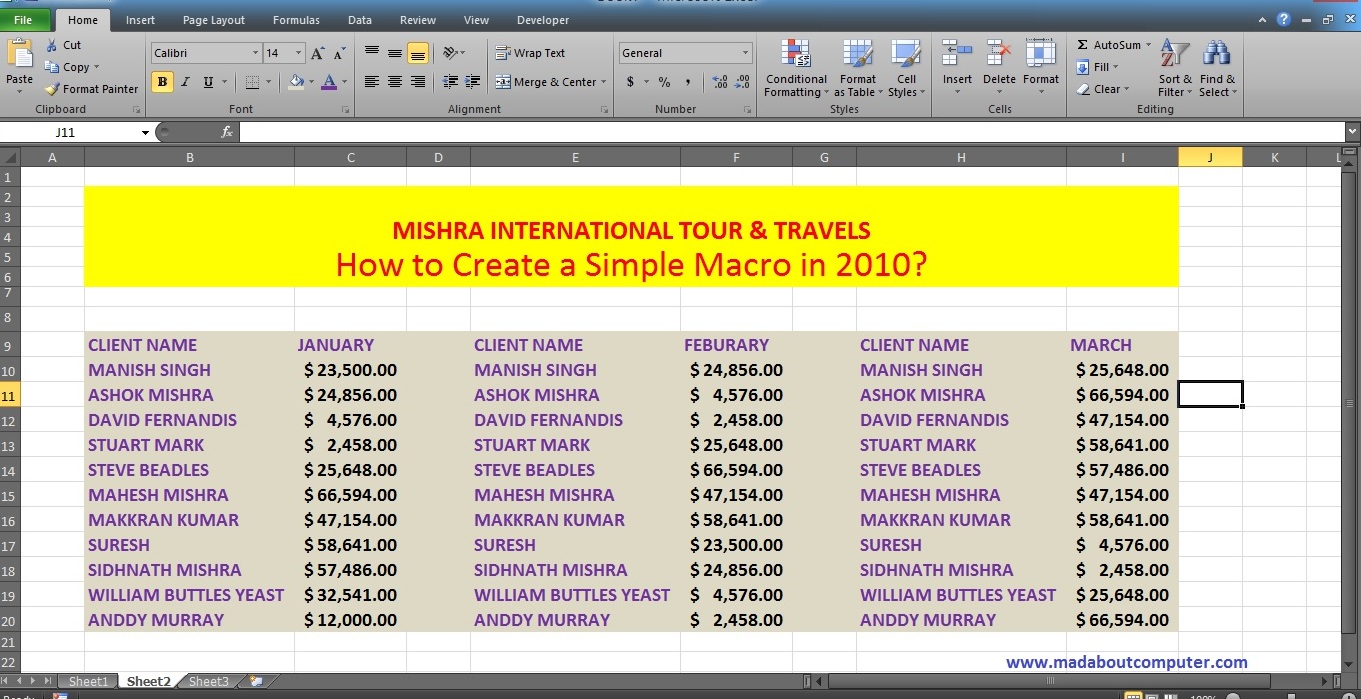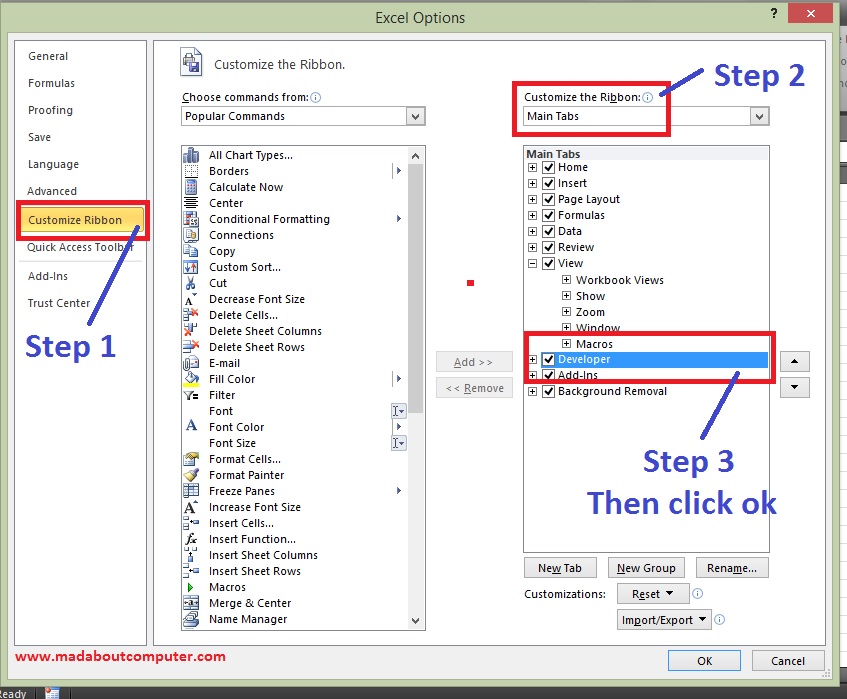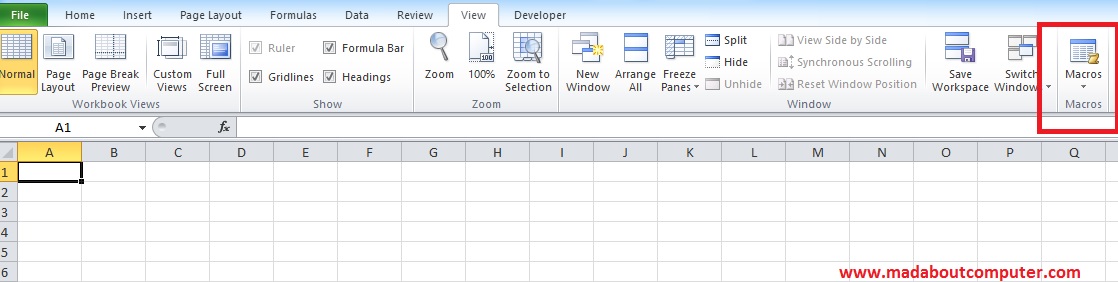Random Access Memory (RAM)
|
Read Only Memory (ROM)
|
· Ram is erased when the power to the
computer turned off.
|
Rom is typically used to store the computer’s
initial startup instruction.
|
· Ram is a faster work process.
|
Rom is a slow work process.
|
· It is only used to temporary information
|
It is used to store permanent information and
it cannot be deleted information.
|
· Ram used electricity to perform to flow to preserving information.
|
Rom is not used electricity to perform to flow
to preserving information.
|
· Ram price high.
|
Rom price low.
|
· Ram is higher physical size than Rom.
|
Rom is lower physical size than Ram.
|
· Ram categorized in 2 types:
SRAM (Statistic
RAM)
DRAM (Dynamic RAM)
|
Rom categorized in 3 types:
PROM(Programmable
read only Memory),
EEPROM( Electrical
Erasable Programmable Read Only Memory),
EPROM(Erasable Programmable Read
Only Memory).
|
· Ram is a chip which is inserted
in motherboard. Its shape is like a rectangle form.
|
Rom is an optical driver which is made of
magnetic tape.
|
Image Internet Source
In this article you have studied about difference between Ram and Rom memory in computer. If you find any mistake or missing than let me know through your comment. And if you like the tutorial don’t forget like us on Facebook and also follow me on twitter.